There is a little nostalgia in this tutorial for me. This is one of the first tutorials I ever wrote and it was the effect that inspired me to start writing tutorials. Read about it here on the PhotoshopCAFE history.
I have recently updated the screen captures, but the effect still works today the same way it did 13 years ago!
Select the gradient tool by pressing “G” Now set the tool to linear gradient in the Gradients Palette. I chose the copper preset. Take your mouse to the top left and click and drag to the bottom right.
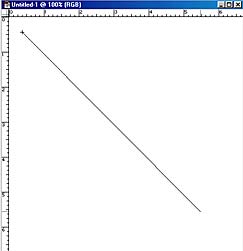
This has now created a gradient fill

Filter>Add Noise your image should look grainy like this. Select Monocromatic so that strange colors are not added.
Almost done, now go to filter>blur>motion blur. Set angle for 0 and distance to taste.
To change the color: Hue/Saturation, Ctrl/Cmd +U. Slide the Hue slider to get differant colors.
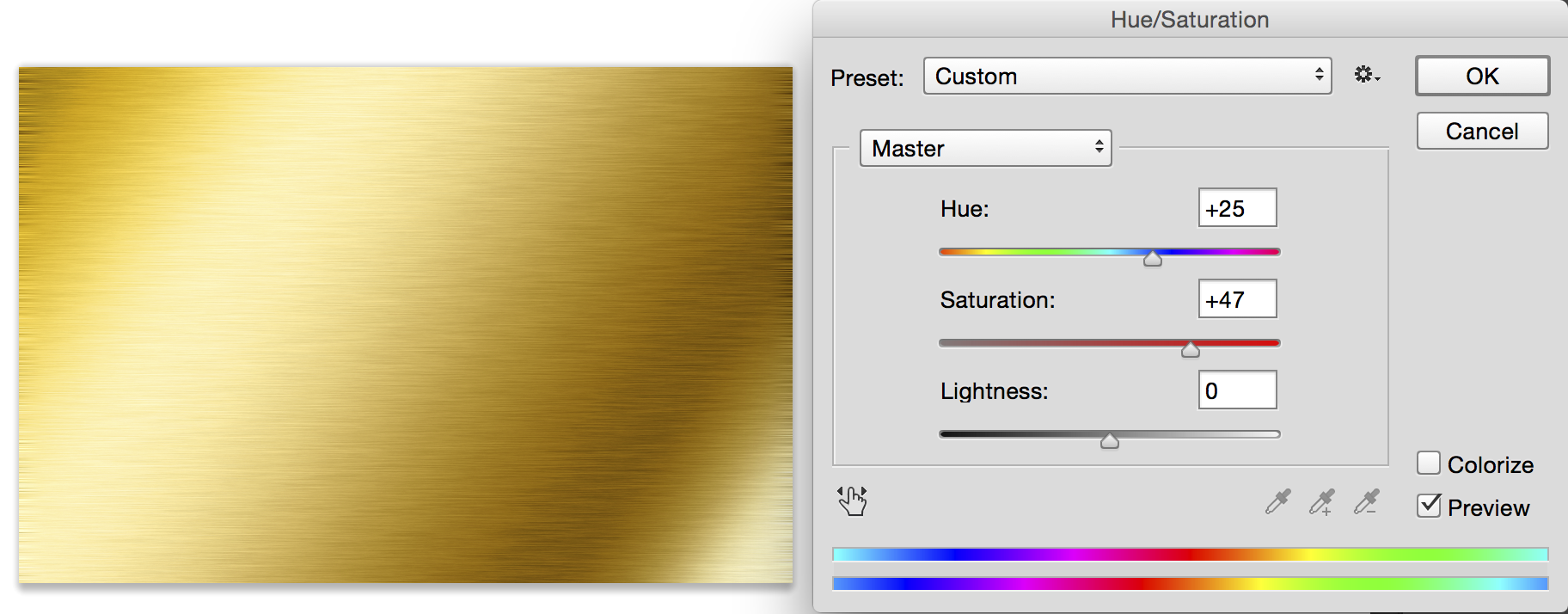
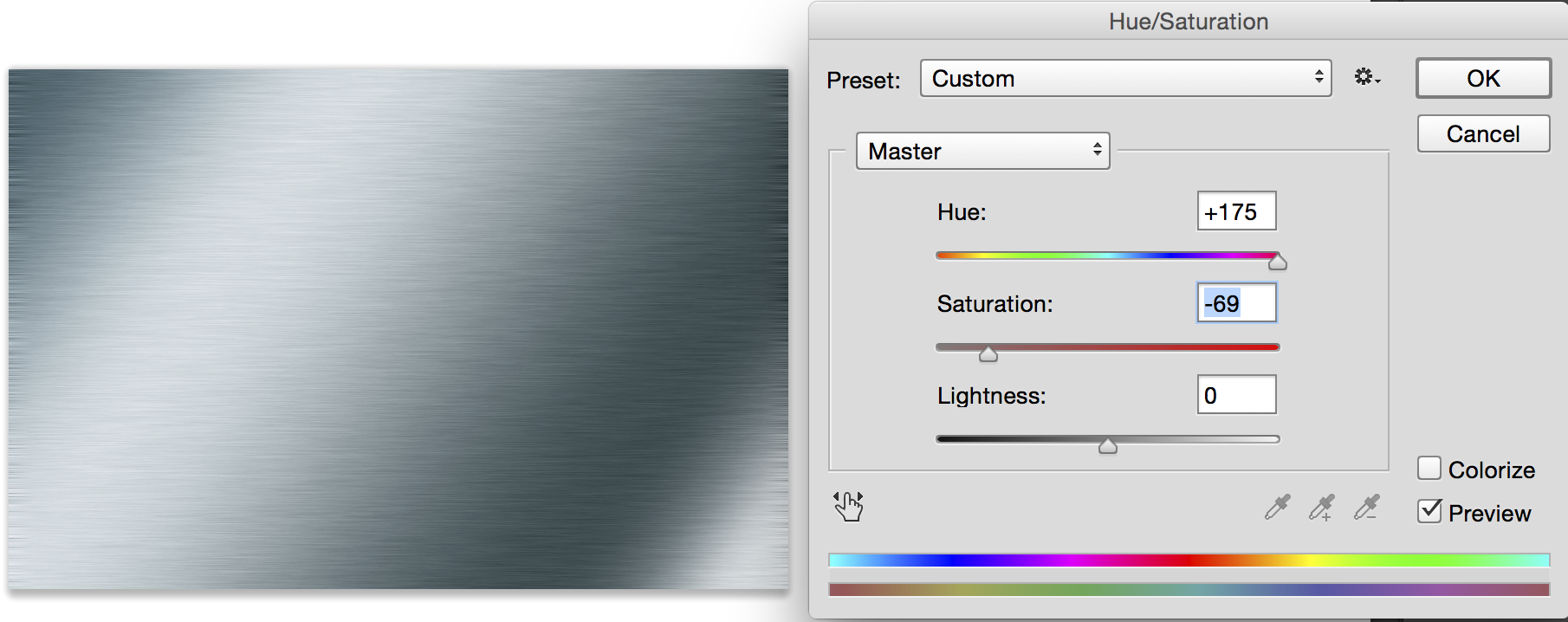
Learn how to stamp some text into this effect here
Access valuable Photoshop extras and goodies for free and much more a

This site uses Akismet to reduce spam. Learn how your comment data is processed.
How to Light a photo in Photoshop with Clipping masks. Simulate Lightroom _ ACR Masks in Photoshop...
I have been experimenting with the amazing colorize ai powered filter added to Photoshop. I discovered a few things that...
Here is a cool little effect I just made up. I know this one is going to be popular. A...

siq
wadfyiwefgwagfygweyaufsejgyewfhewjghf
hnjgyuhfjh
Thanks for this tutorial! Instead of just applying the hue/saturation, create a hue/saturation adjustment layer. This gives you the ability to go in and adjust the effect later if you need.
Thank you!
Nice tutorial, very easy to follow 🙂 thank you
YOU HAVE EXPLAINED VERY LOGICAL THAT IS A THE BEST QUALITY AS A TEACHER
I RESPECT YOU LOT AND VERY MUCH THANKFUL
Wonderful tutorial, I have tried to follow the tutorial and have done well. Thanks