Begin with a cylinder. or make your own with the gradient tool.
If you make your own, set the gradient to reflected and linear.
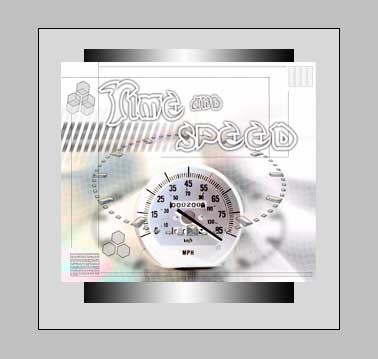
Open the object you want to wrap around the cylinder and put it on its own layer on top. 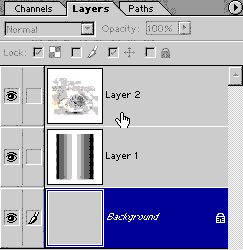
Here is where it all happens:
Filter>Spherize set the amount to 100 and change the mode to horizontal only.
Click ok
See how it looks distorted?
Press Ctrl/Cmd+T for free-transform.
Drag the sides in until it matches the size of the shape.
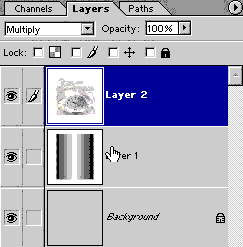 This step will add a boost of realism.
This step will add a boost of realism.
Change the top layer to multiply mode. See how it appears to blend into the cylinder, and it shares the shadows and highlights.
If you want a more rounded look on the ends of the cylinder:
Make a huge selection with the circular marquee tool.
Invert the selection. Ctrl/Cmd+Shift+I
Now use the eraser tool to erase the corners away.

This site uses Akismet to reduce spam. Learn how your comment data is processed.
Finally, real retouching is possible from within Lightroom. Join Colin Smith, as he shows you how to use the new...
This easy Photoshop tutorial shows you how to make a photo look better in a few simple clicks. It works...
Photoshop CC 2019 new feature review and tutorial. Watch video and read about all the new features released in Adobe...

Leave a Reply