In this tutorial I’m going to show you how to create a reflection in Photoshop. This is more of a graphic design trick that has been used a lot lately for things like logos, text and modern design. If you want to do a reflection on Photographs, check out this tutorial instead
Start with a gradient. Tip: To constrain the gradient to 90 degrees hold down the shift key.
Add your text or image

Make a copy of the text by dragging to the new layer icon (or pressing Ctrl/Cmd+J)
On the copy go into free transform by pressing Ctr/Cmd+T.
Left click >Flip Vertical.
Drag the copy beneath the original, so that it looks reflected

Add a layer mask to the reflected copy and drag with a black to white gradient. (See the Gradient masking technique here)
Experiment with different starting and end point on the gradient for different results.

You should now have something that resembles this, for a sharp reflection.
There are times when you want the reflection to be a bit softer, this simulated a different kind of surface that you are reflecting onto.
Choose Filter>Blur>Gaussian Blur
You will have the option to convert to a Smart Object. Accept this option.
Apply a small amount of blur to the reflection to suit your tastes
Here is the softer result.

This site uses Akismet to reduce spam. Learn how your comment data is processed.
Smart Objects in Photoshop, deep dive down the rabbit hole...
How to change the colors of an object in Lightroom Classic in a very realistic way....
Learn how I made the image and added the tilt-shift effect. For this image, I wanted to do something creative....

Great and easy guide.
Wonderful tutorial, thanks